Create an Inventory Report from a Dynamic Map
The NetBrain Administrator would like to create an Inventory Report for devices that exist on specific Maps. What is the best way to complete this common task?
This article will describe the process in creating an Inventory Report from a custom NetBrain Device Group.
Solution
- Login to the NetBrain End User Interface with an account that has the appropriate user privileges.
- From the main user interface desktop, create a new map with at least two devices.
- Hold down the Ctrl key and click each device on the visible NetBrain map.
- Right-click on one of the selected devices, then click "Add to Device Group".
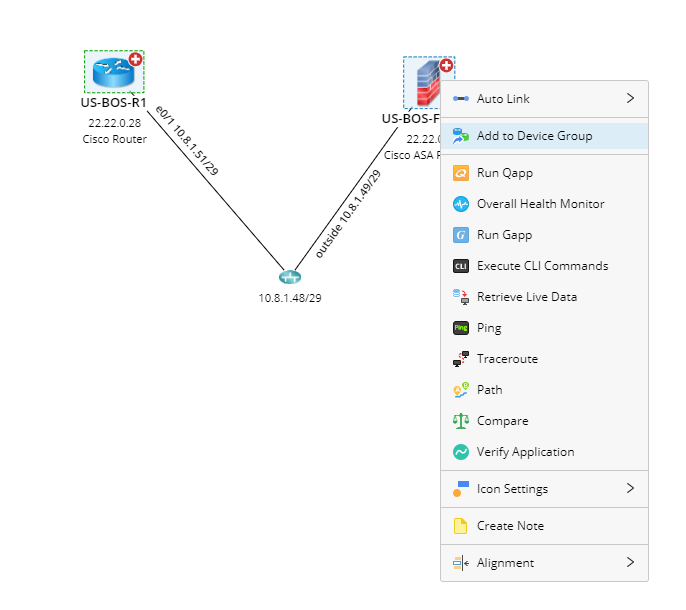
Image - Adding Dynamic Devices to a Device Group
- In the Add to Device Group dialog, click the Add to Device Group drop-down, then select "New Device Group..."

Image - Creating a Custom Device Group
- In the Device Group Properties dialog, input a name for the new device group, then click "OK".
- From the main user interface desktop, click the Start menu, then click "Inventory Report".
- In the Inventory Report interface, click on "Device Report".
- With the Device Report displayed, click the Filter By drop-down, then select the newly created device group.
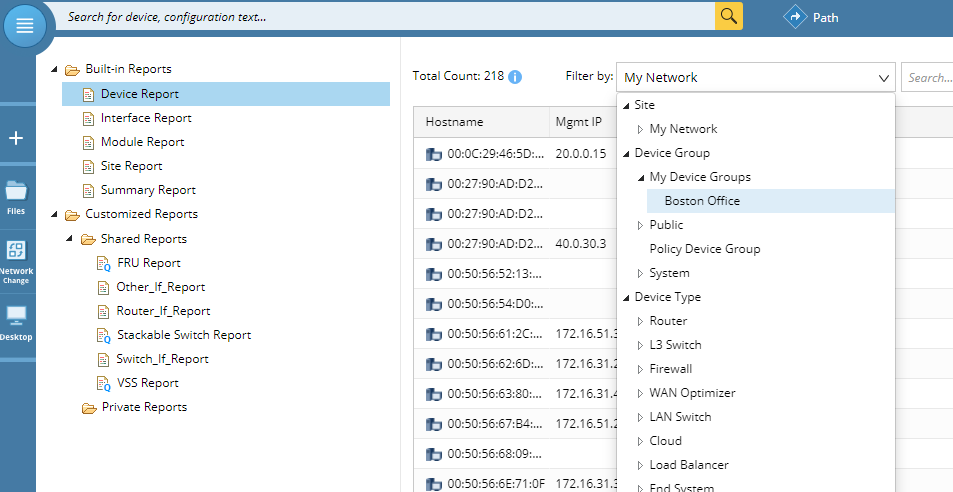
Image - Inventory Report (Device Report)
- Confirm that the Device Report has been filtered. The NetBrain Administrator can then review the information and/or complete a data export, if necessary.