Delete Devices from the Domain
Multiple options are available to a NetBrain administrator to manually delete devices from their NetBrain domain. NetBrain provides no automatic mechanism to remove devices as they are decommissioned from your network. NetBrain highly recommends that device deletion in the NetBrain platform should be completed as part of your standard device decommissioning process.
In This Article
- NetBrain User Account Pre-Requisites
- Delete Devices from the Site Pane
- Delete Devices Using Device Group
- Delete Devices from Domain Management (Fine Tune)
- Delete Devices from Domain Management (Tune Live Access)
- Manually Execute a System Benchmark
CAUTION: All delete operations are permanent and cannot be undone once initiated. All historical information associated with the device will be deleted from NetBrain’s database as well.
NetBrain User Account Pre-Requisites
NetBrain requires that a user account with the following privilege level be available in the NetBrain system to complete the steps defined in this article.
User Account | NetBrain Domain Privilege Level (Minimum) |
Standard User | Domain Management |
Delete Devices Using the Site Manager
Log into the NetBrain End User Interface with an account that has Domain Management privileges.
http://<NetBrain IP Address or Hostname>
- From the main user interface desktop, in the NetBrain Taskbar, click “Site”.
- In the Site Manager interface, identify the device(s) to be delete
NetBrain Tip: Make sure to use the Search capability within the Site Manager interface to quickly locate devices by their Hostname, Vendor, Model, or IP address.
- Right-Click on the desired device(s), then click “Remove from Domain” to delete the device(s).
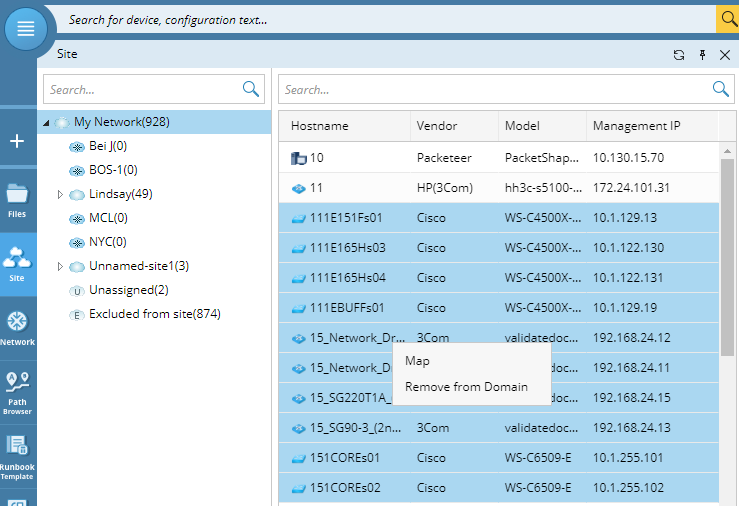
Image – NetBrain Site Interface
Delete Devices Using a Custom Device Group
- Log into the NetBrain End User Interface with an account that has Domain Management privileges.
http://<NetBrain IP Address or Hostname>
- From the main user interface desktop, navigate to the NetBrain Device Group Manager
Start Menu > Network Resources > Device Group
- Right-Click “Public” folder, then click “New Device Group”.
- In the Device Group Properties dialog, complete as follows:
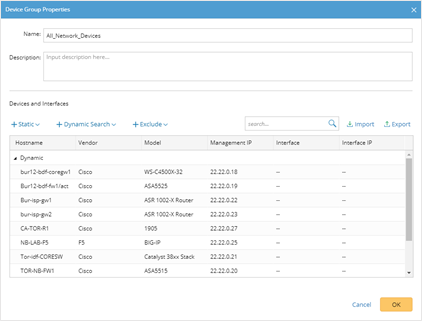
Image – Device Group Properties
Field / Setting | Value |
Name | TO_BE_DELETED |
Description | <Leave Blank> |
Devices and Interfaces | Click “+Dynamic Search”, then “Dynamic Search Device” In the Dynamic Search Device dialog, customize the Device Criteria to match the characteristics of the devices to be deleted. Click “Search”, then “OK”. |
- Validate that Devices and Interfaces is populated with the correct devices to be deleted, then click “OK”.
- In the Device Group Manager, confirm that the TO_BE_DELETED device group exists with the devices that are expected in the Device Group.
- Right-Click on the newly created device group (or a pre-existing one), then click “Delete”
- In the Confirmation dialog, select Remove all devices in this Device Group from current Domain, then click “Yes”.
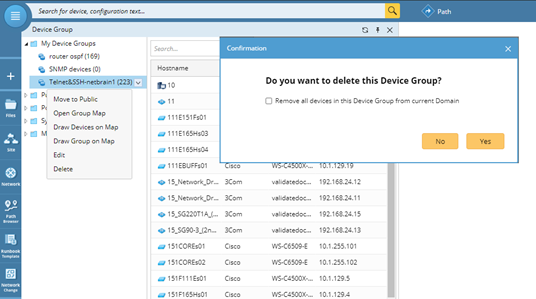
Image – Device Group Configuration
Delete Devices from Fine Tune Manager
- Log into the NetBrain End User Interface with an account that has Domain Management privileges.
http://<NetBrain IP Address or Hostname>
- From the main user interface desktop, navigate to the Quick Access Toolbar, click on the Domain Name
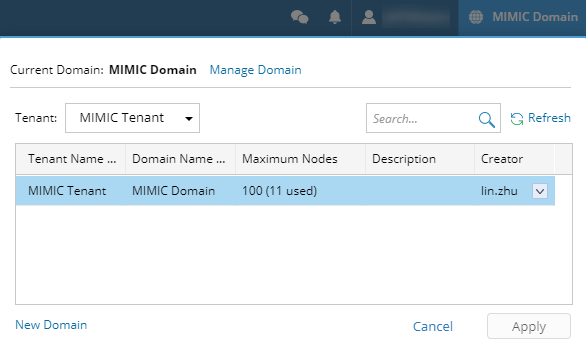
Image – NetBrain Domain Selection
- In the Domain Selection dialog, click “Manage Domain”.
- In the Domain Management user interface, click “Fine Tune”.
- NetBrain will allow deletion of devices from the following sub-categories in the “Live Access”
- Discovered by SNMP Only
- Missed Devices
- Unclassified Network Devices
NetBrain Tip: Make sure to use the Search capability within each Live Access sub-category to quickly locate devices by their Hostname, Vendor, Model, or IP address.
- Right-Click on the desired devices, then click “Remove from Domain”.
- In the Confirmation dialog, click “Yes”.
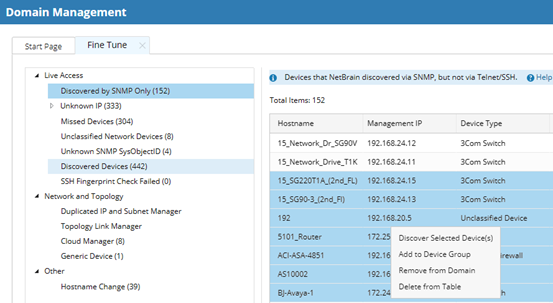
Image –Domain Management (Fine Tune)
Delete Devices from Tune Live Access
- Log into the NetBrain End User Interface with an account that has Domain Management privileges.
http://<NetBrain IP Address or Hostname>
- From the main user interface desktop, navigate to the Quick Access Toolbar, click on the Domain Name.
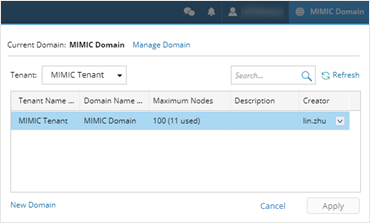
Image – NetBrain Domain Selection
- In the Domain Selection dialog, click “Manage Domain”.
- In the Domain Management user interface, navigate to the Quick Access Toolbar, then click on Operations > Advanced Tools > Tune Live Access.
- In the Tune Live Access interface, right-click on the desired devices, then click “Remove from Domain”.
NetBrain Tip: Make sure to use the Search capability within each Live Access sub-category to quickly locate devices by their Hostname or IP address.
- In the Confirmation dialog, click “Yes”.
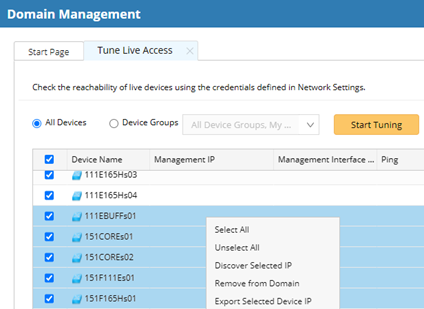
Image –Domain Management (Tune Live Access)
Manually Execute the System Benchmark Task
Following device removal, the NetBrain administrator should consider manually executing the System Benchmark task to ensure that all Device Groups, Data Views, Site Maps, and Context Maps are up-to-date following device deletion.
- Log into the NetBrain End User Interface with an account that has Domain Management privileges.
http://<NetBrain IP Address or Hostname>
- From the main user interface desktop, navigate to the Quick Access Toolbar, click on the Domain Name.
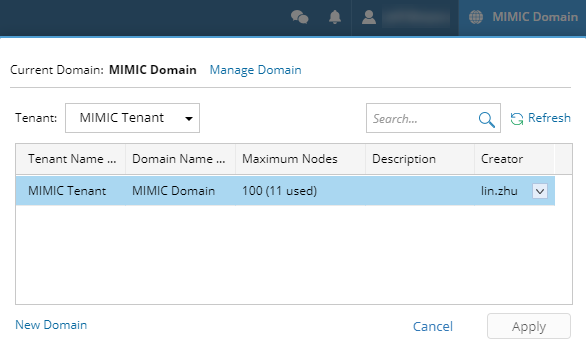
Image – Domain Selection
- In the Domain Selection dialog, click “Manage Domain”.
- In the Domain Management user interface, click “Schedule Task”.
- In the Schedule Task tab, click “Schedule Discovery/Benchmark”.
- Right-Click on the “Basic System Benchmark” task, then click “Run Now”.
- Close the NetBrain Domain Management interface.