Summary:
The user need to install NetBrain app on a free ServiceNow Dev instance which is not allowed to download any app from ServiceNow Store directly. NetBrain provides a ServiceNow Update Set as a solution to import all NetBrain app components into the free ServiceNow Dev instance.
Solution:
1. Request NetBrain Update Set XML file
- Create a ticket to support@netbraintech.com and request NetBrain Update Set XML file.
2. Upload XML file to ServiceNow instance
- After login to ServicenNow instance, search “Retrieved Update Sets” in search bar
- Click “Import Update Set from XML” button in right panel

- Click “Choose Files” and select the target XML file from the local folder. Note: The file will be provided by NetBrain Automation and Integration team
- Click “Upload” to upload XML file
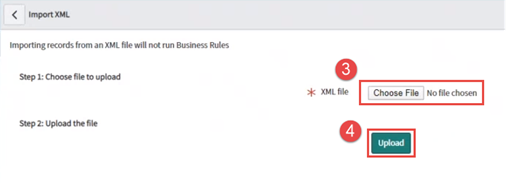
- The file will be uploaded and display in the right panel
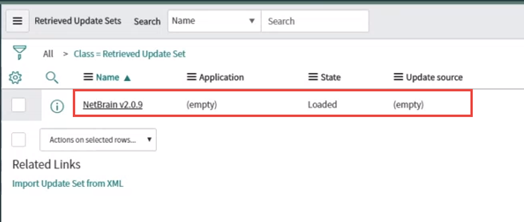
3. Preview Update Set
- Click the target Update Set from Reviewed Update Set list
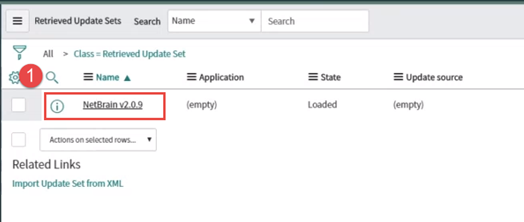
- Click “Preview Update Set” and wait until if finish. It includes 103 errors and warnings
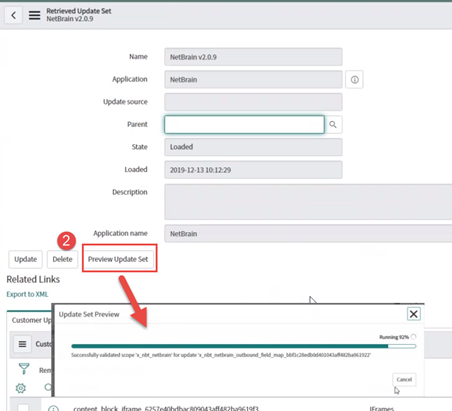
4. Delete error and warning
- Within the same page, under the “Update Set Preview Problems” tab, scroll to the bottom page and check the checkbox to select all errors/warnings on this page
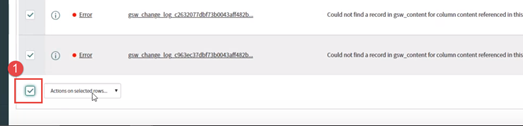
- Click “Actions on Selected rows…” in the bottom and select “Delete” option

- Repeat step-a to step-b to delete all 103 errors/warnings
5. Commit Update Set
- After delete all errors/warnings, “Commit Update Set” option is available in the same page. Click “Commit Update Set” button to commit the change.
 Note: Ignore the result of “Failed at 100%”. Search NetBrain in ServiceNow search bar and test a trigger to verify if Update Set installed successfully.
Note: Ignore the result of “Failed at 100%”. Search NetBrain in ServiceNow search bar and test a trigger to verify if Update Set installed successfully.