When attempting to discover network devices the NetBrain Administrator is encountering issues performing device discovery, specifically SSH timeouts.
When reviewing the Device Discovery log, the following error is observed:
SSH to device 10.0.1.144 via dnbt1lc9a002(10.0.38.50)
Connecting failed, error code: 1080, error description: Timeout.
This article describes how to perform the necessary reconfiguration to extend the SSH timeout to the Network Devices.
Solution: Linux Front Server
- Using PuTTY (or equivalent), connect to the Linux Front Server with an account that has root permissions.
- At the command prompt, navigate to the NetBrain Front Server service conf directory
cd /usr/lib/netbrain/frontserver/conf
NetBrain Tip: If the NetBrain Front Server service has been installed in a different directory, the path where the file lives may be different. The directory where the fix_livesetting.ini file is found can be determined with the "find / -name fix_livesetting.ini" command.
- Using vi (or equivalent), open the fix_livesetting.ini for editing.
- Locate the value SSHConnectTimeout and increase value.
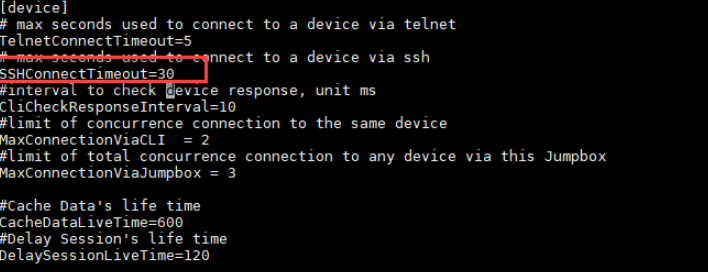
Image - fix_livesetting.ini file (Linux)
- Save and close the fix_livesetting.ini file
- Restart the NetBrain Front Server service
service netbrainfrontserver restart
- Confirm that the NetBrain Front Server service has successfully restarted
service netbrainfrontserver status
- Disconnect from the Linux Front Server.
- Repeat steps 1-8 for each Linux Front Server in your deployment.
- Log into the NetBrain End User Interface and attempt device rediscovery.
Solution: Windows Front Server
- Using Microsoft Remote Desktop (or equivalent), connect to the Windows Front Server with an account that has Administrator permissions.
- Using Windows Explorer, navigate to the NetBrain Front Server service conf directory
C:\Program Files\NetBrain\Front Server\conf
NetBrain Tip: If the NetBrain Front Server service has been installed in a different directory, the path where the file lives may be different. The directory where the fix_livesetting.ini file is found can be determined using Windows search.
- Using Notepad++ (or equivalent), open the fix_livesetting.ini for editing.
- Locate the value SSHConnectTimeout and increase value.
 Image - fix_livesetting.ini file (Windows)
Image - fix_livesetting.ini file (Windows)
- Save and close the fix_livesetting.ini file
- Using Windows Services console (services.msc), restart the NetBrain Front Server Service .
- Disconnect from the Windows Front Server.
- Repeat steps 1-7 for each Windows Front Server in your deployment.
- Log into the NetBrain End User Interface and attempt device rediscovery.