Identifying the Devices Using a Specific Telnet/SSH Credential
How can a NetBrain Administrator identify what devices are using a configured Telnet/SSH login credential within the NetBrain platform?
This article will describe the process to create an Inventory Report from a custom NetBrain Device Group. This Device Group will contain all of the devices that are using a configured Telnet/SSH login credential.
Solution
- Login to the NetBrain End User Interface with an account that has Domain Administrator privileges.
- From the main user interface desktop, navigate to the Quick Access Toolbar, click on the Domain Name.
- In the Domain Selection dialog, click "Manage Domain".
- In the Domain Management interface, click "Operations", then "Discover Settings", then "Network Settings".
- In the Network Settings interface, click the "Telnet/SSH Login" tab to display the configured credentials.
- Right-click on one of the configured credentials, then click "Add to Device Group"

Image - Network Settings (Telnet/SSH Login)
- In the Add to Device Group dialog, click the Add to Device Group drop-down, then select "New Device Group..."
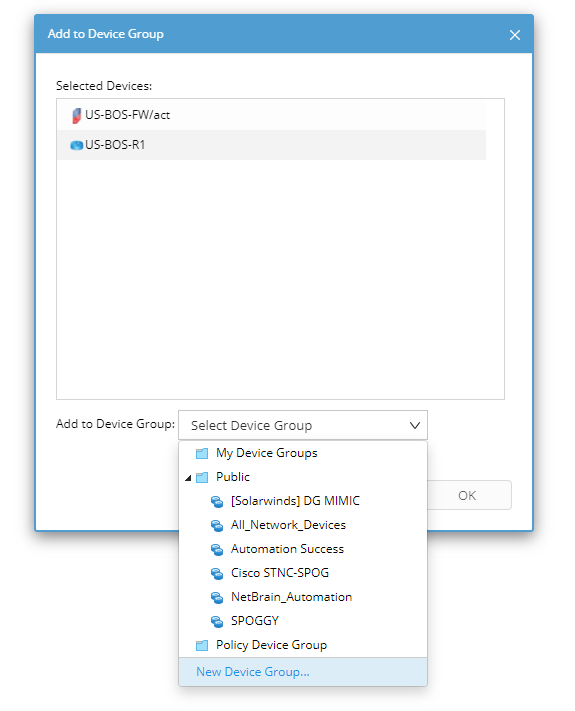
Image - Creating a Custom Device Group
- In the Device Group Properties dialog, input a name for the new device group, then click "OK".
- From the main user interface desktop, click the Start menu, then click "Inventory Report".
- In the Inventory Report interface, click on "Device Report".
- With the Device Report displayed, click the Filter By drop-down, then select the newly created device group.
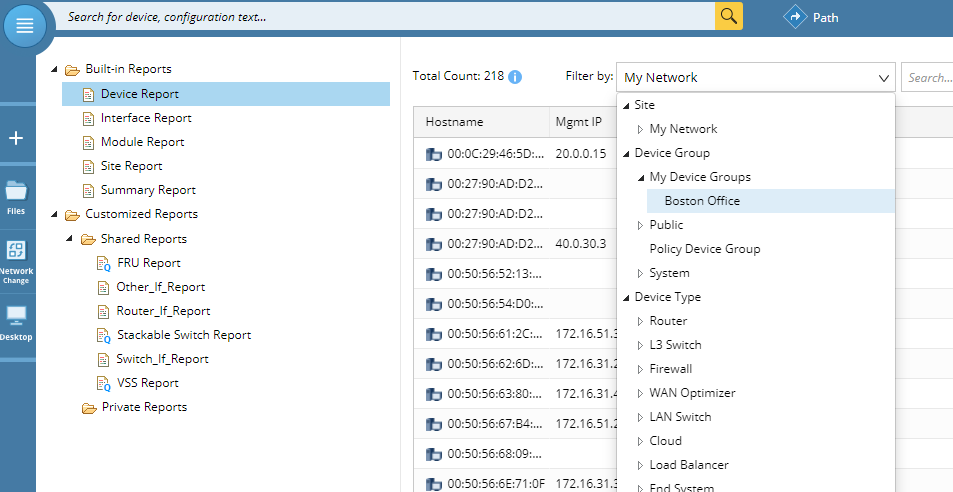
Image - Inventory Report (Device Report)
- Confirm that the Device Report has been filtered. The NetBrain Administrator can then review the information and/or complete a data export, if necessary.